Amazing Emoji Keyboard in Linux
I am a developer who moved from Windows, to Linux, to macOS, to Linux. A typical developer’s journey 😆. So moving from windows to Linux was over 13-14 years ago. I didn’t do much from the windows world other than games and single executable files. But moving from macOS to Linux, has been a bit tough. KDE has been able to provide me with everything I want and more. The one thing that I missed the most was the emoji keyboard, with easy to launch shortcut.
My usage of emoji was at its peak during macOS days, I used emoji for my communications, commits, function name and even terminal aliases. 😈 Not everyone was a fan of my emoji usages, but I loved it.
After moving back to linux, I missed it quite a bit and always have been on the lookout for a good substitute. Today, I finally found it.
https://github.com/cspeterson/splatmoji
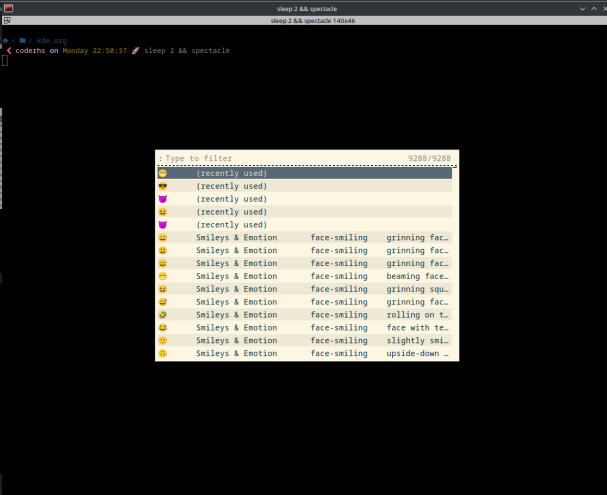
Now, KDE(Kubuntu) has an emoji selector/keyboard, but the flow is not the same as in macOS.
The workflow macOS has was:
- You press ctrl+shift+space
- The emoji keyboard opens
- You select the emoji you want
- Its pasted on the cursor location - be it terminal/document/anywhere that accepts text
Installation
I recommend installing it as a debian package and then customizing it.
|
|
Test it:
|
|
Now, once tested, we need to do some customization followed by setting up keyboard shortcut to launch it for easy access.
Customization
create the following file: .config/splatmoji/splatmoji.config
|
|
I need this because ctrl+shift+v is paste for me and not the default ctrl+v
Setting up KDE Shortcut
System Shortcuts > Custom Shortcuts
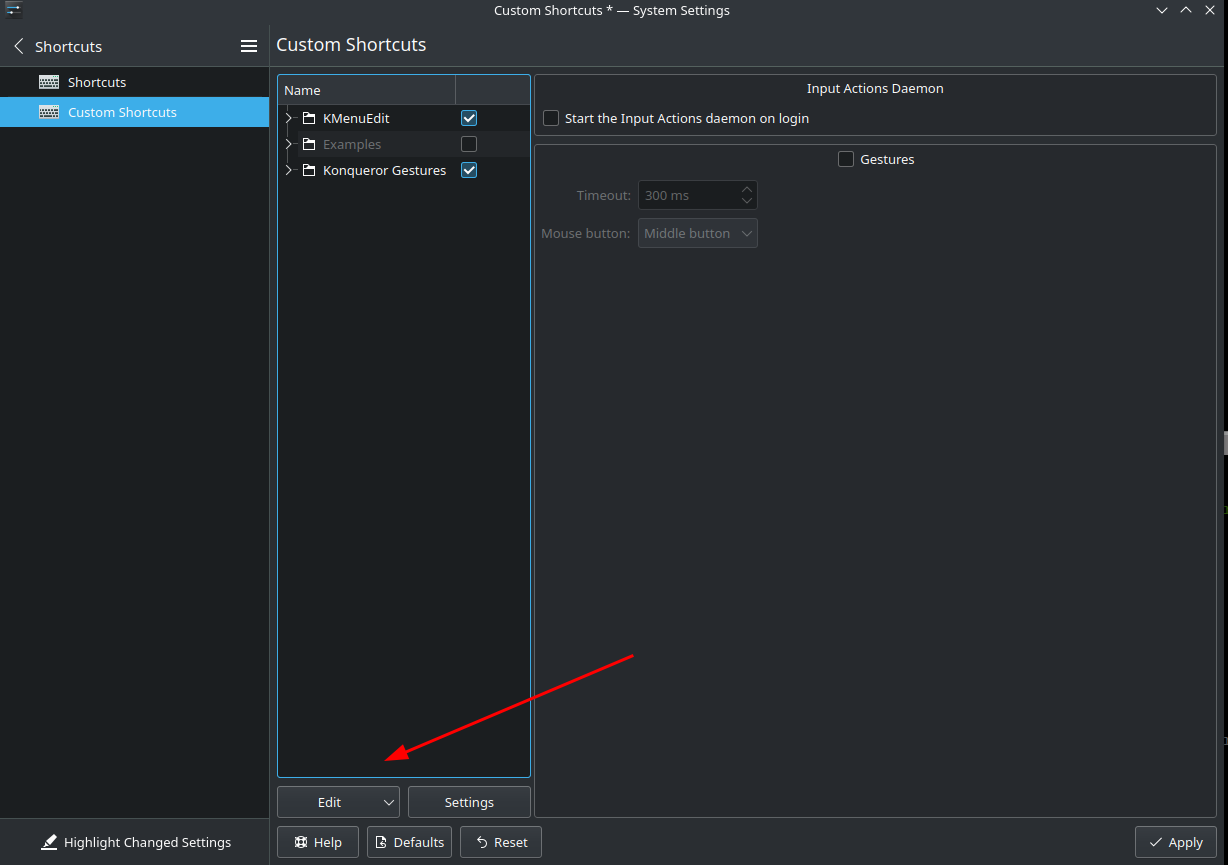
Edit > New > Global Shortcut > Command/URL- Give it a name or Emoji (or anything you like)
- Trigger (Trigger tab): set the short cut you want. I used
ctrl+alt+space.
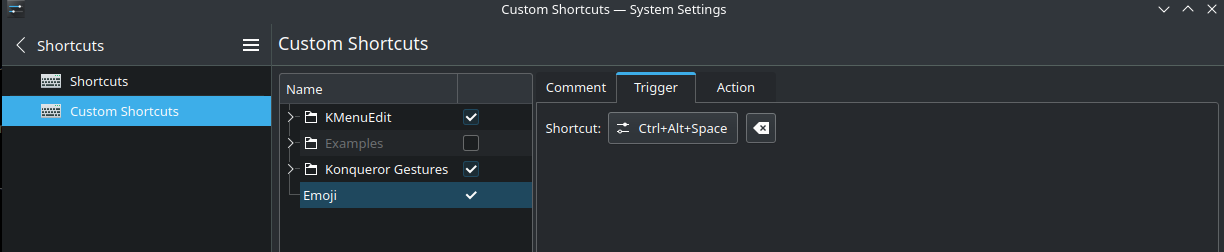
- Action (Action tab):
splatmoji copypaste
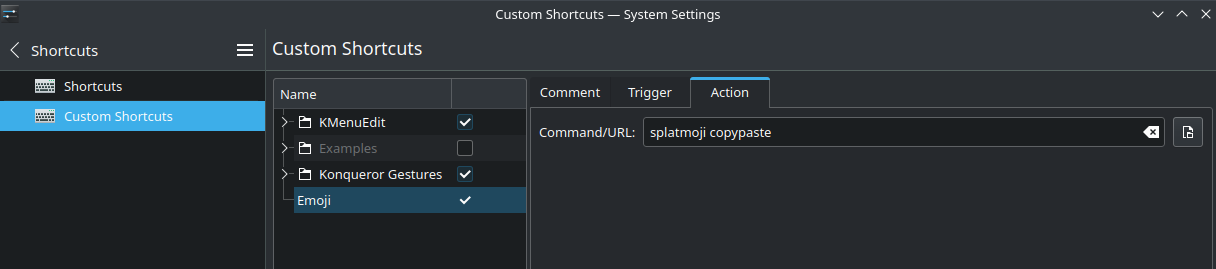
More Emoji
Even though there are a lot of emojis in the repo, my usage requires more 😁. To feed one’s greed, they can create the following folder.
|
|
Then place emojis inside a tsv file as follows. <Emoji source name>/<any_name>.tsv
A simple collection to add:
|
|
Final words
The only concern right now is I have too much steps, to make it the way I want. So I need to write a script to automate all the above steps. I need to find how to setup the keyboard shortcuts using command line, and I will publish the script.